As the Holiday Calendar does not affect the existing or future shifts, they can be added to the Roster regardless of the Roster Status.
Navigate to PowerRoster App > Rosters > Rosters.
Scroll down to the Holiday Calendars, select Add Existing Holiday Calendar.
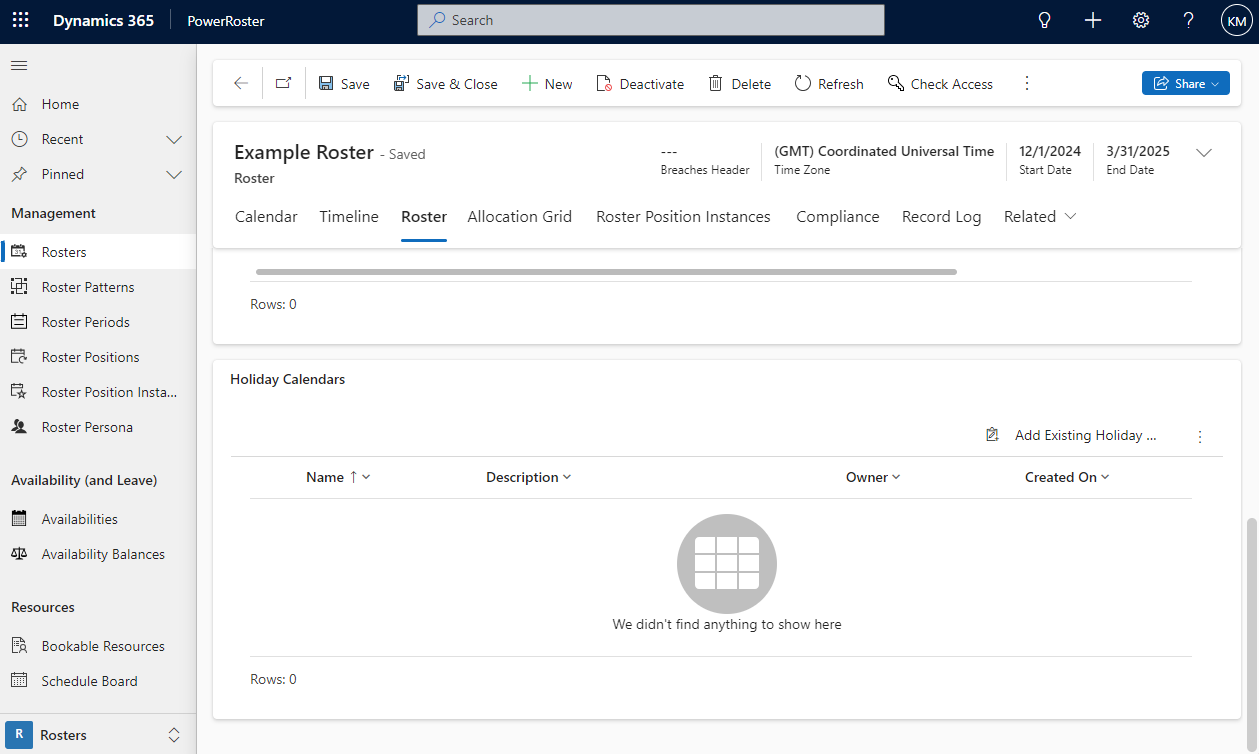
Search and Select the relevant Holiday Calendar, click Add.
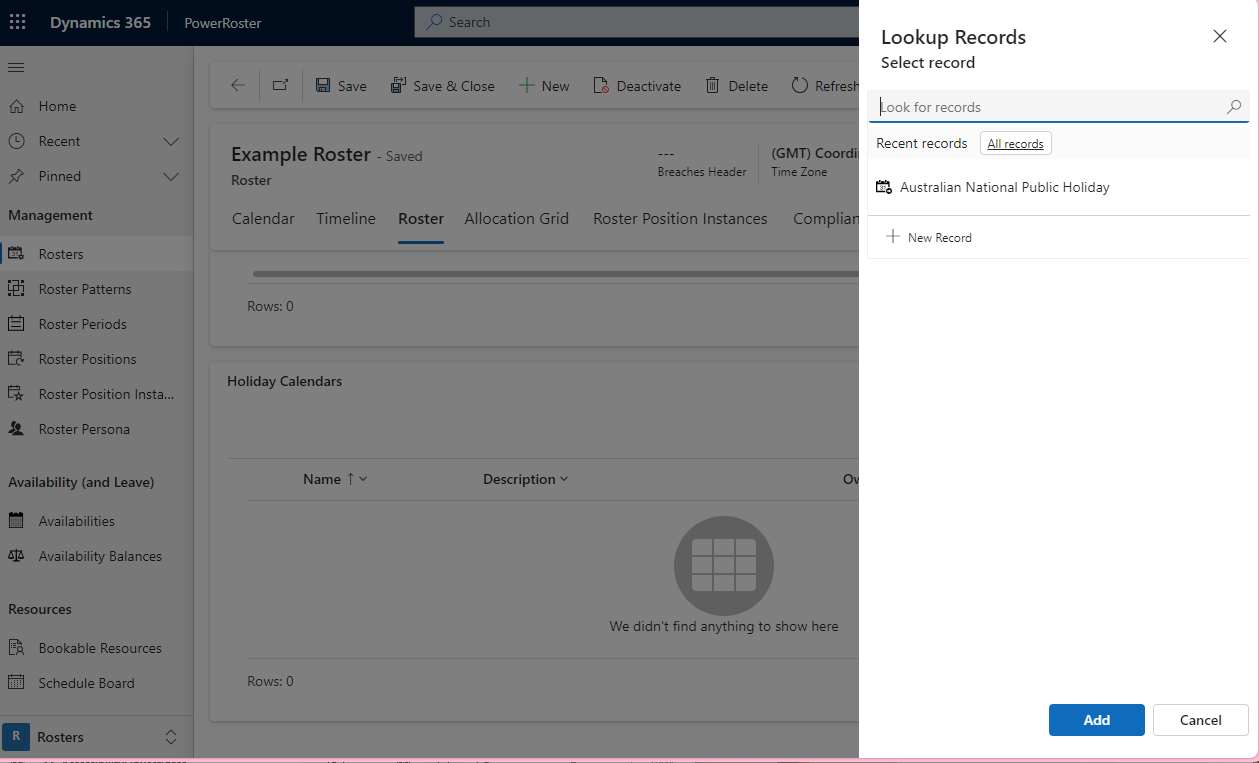
The Holiday Calendar(s) are now visible from the Roster Tab.
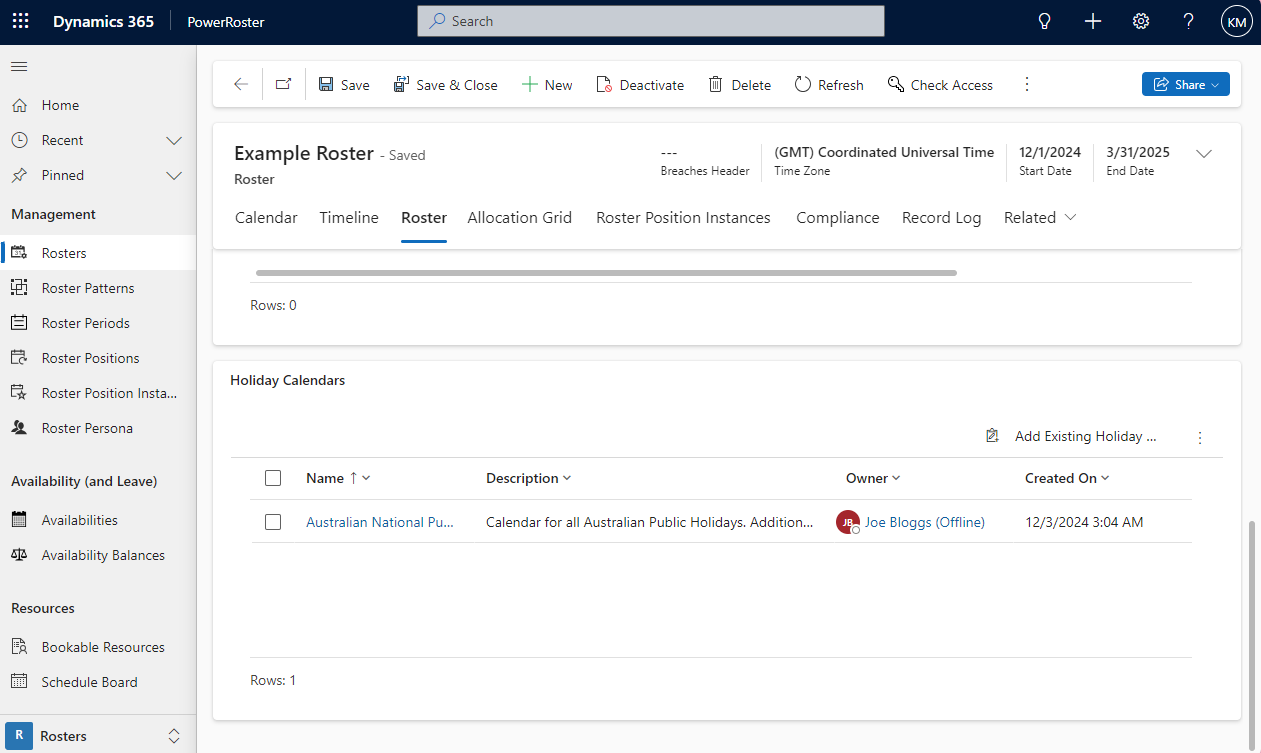
View a Holiday on the Roster Calendar
When looking at the Calendar Tab for a Roster, any Holidays will be highlighted, hovering over the date will reveal the name of the holiday.
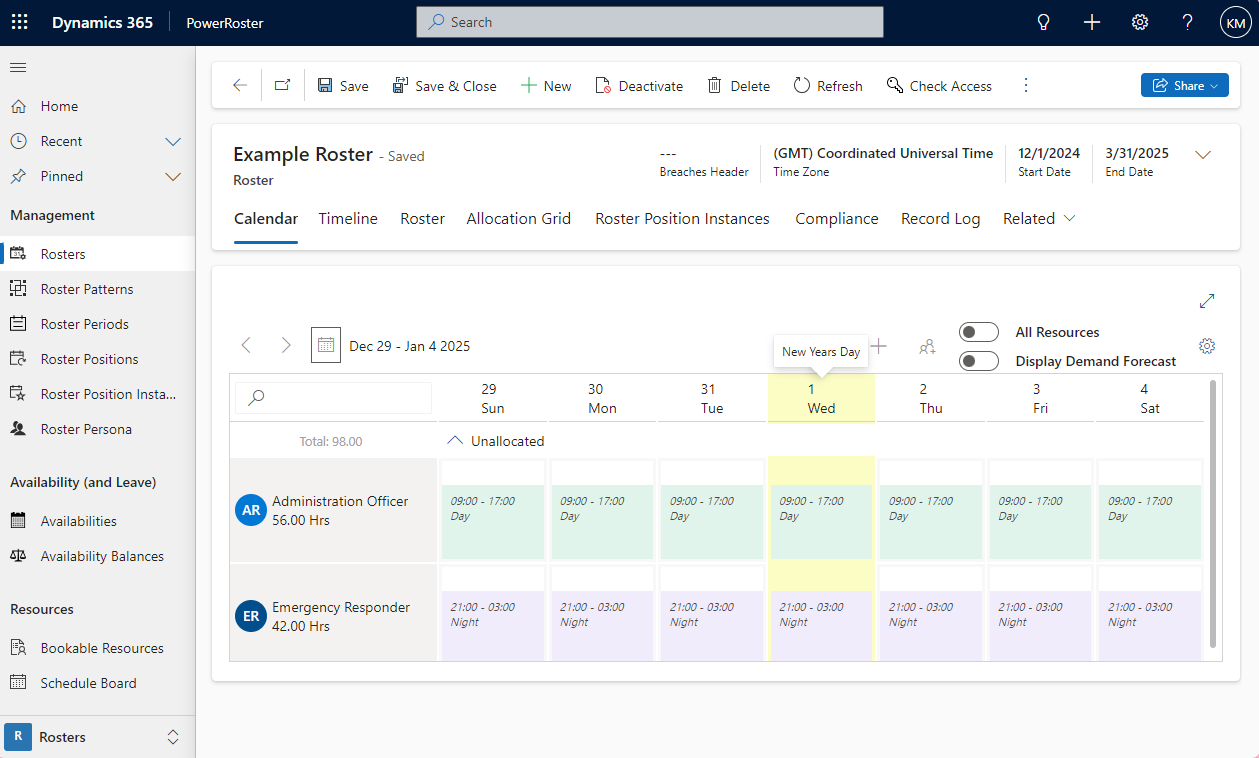
Information
The colour that shows for the Holidays on the Roster Calendar is controlled by App Settings
For more details on setting up the Holiday Calendar, go to Holiday Calendar Settings.