Event tables are part of the Events area. To work with event table records, under Event Transactions select Event Tables.
You can create an Event Table record manually, or automatically as part of the event setup process when you create a table ticket.
Create an event table manually
In the navigation pane, select Events from the Change area menu.
Under Event Transactions select Event Tables.
On the action pane, select New.
The Event Table form opens. The Event field is required.
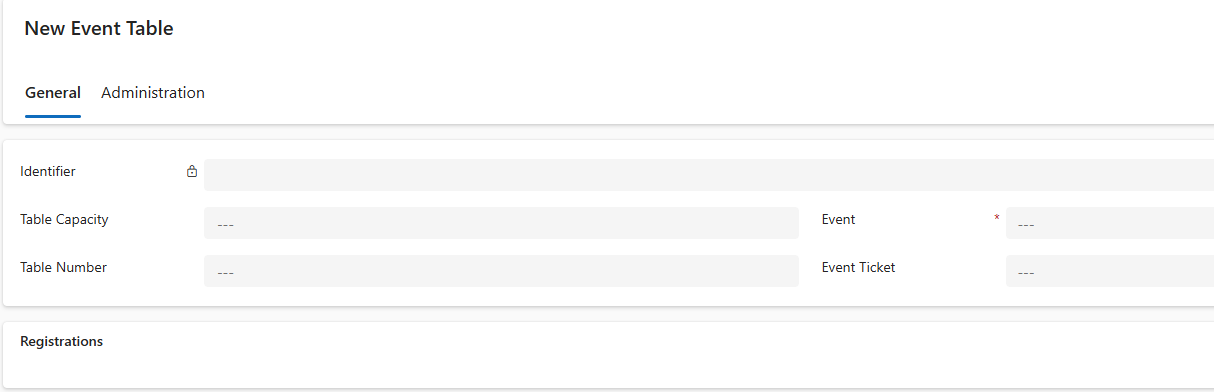
Field | Description |
Identifier | READ-ONLY. The solution generated unique identifier for this record, empty until the record is saved. |
Table Capacity | Enter the total number of seats available at the table. |
Table Number | Enter the number assigned to this event table. |
Event | REQUIRED. A look-up to the Event record. |
Event Ticket | A look-up to the Event Ticket record. |
Registrations | A table where event Registrations are populated. |
Select Save and Close. The new table is listed under Active Event Tables.
To create an event table during event setup: when you add components, add a ticket and set Table Ticket to Yes.
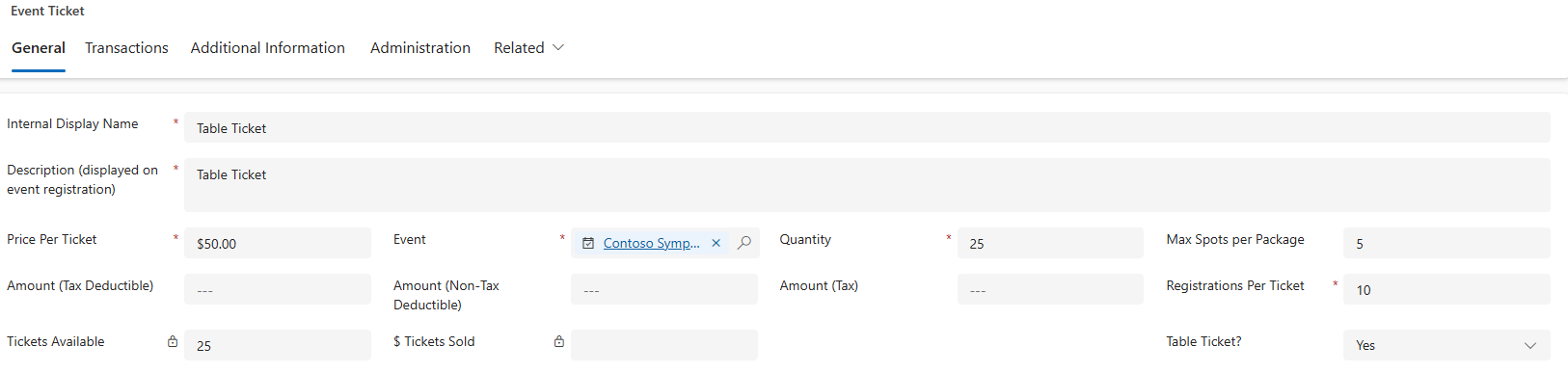
Assigning attendees to a table
To assign attendees and specific table numbers to tables, follow these steps.
Open an event package record.
On the Related menu, select Registrations.
Note the following details:
Identifier
Registration Package
Event Ticket
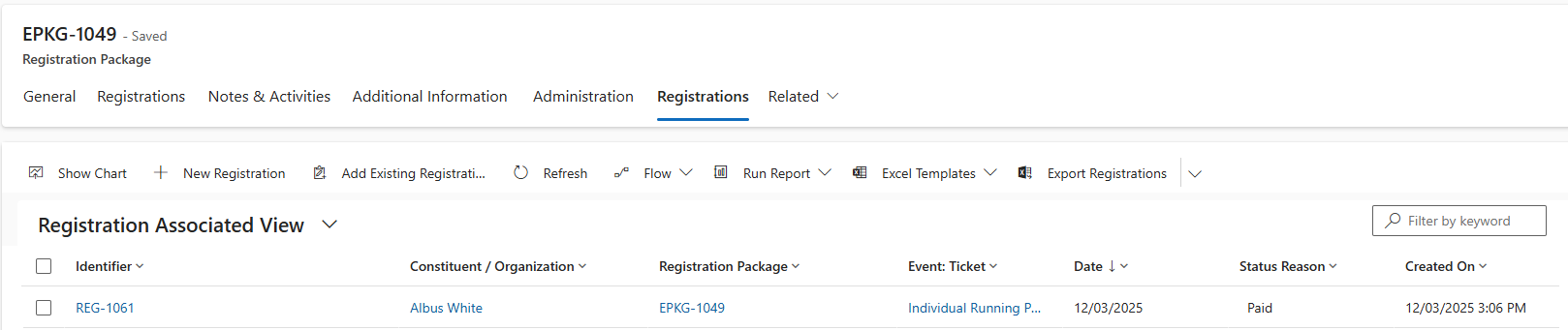 Date
Date
Select the record you want to assign to a table from the Registration Associated View.
Use the Table field to select a table to assign the registrant to. The lookup field displays the Identifier and Event Name from the event table record.
In the New Event Table set fields 2, 3, 4, and 5, and then select Save on the action pane:
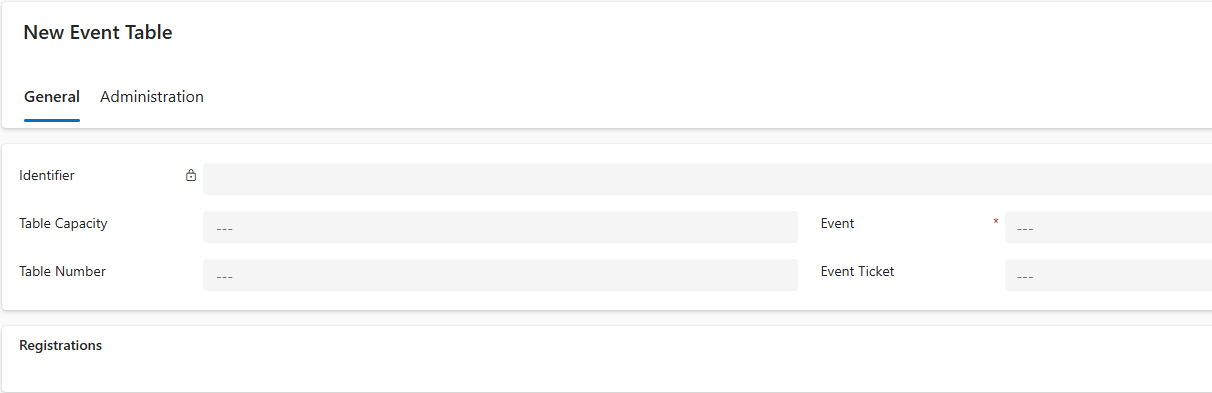
Field | Description |
Identifier | READ-ONLY. The solution generated unique identifier for this record, empty until the record is saved. |
Table Capacity | The total number of seats available at the table. |
Table Number | The number assigned to this event table. |
Event | REQUIRED. A look-up to the Event record. |
Event Ticket | Enter the event ticket number (for example, ETKT-1234). |
Registrations | After you save the record, select Add Existing Registration here. A new menu then opens on the right side for assigning registrations to this table. |
Use the look up to search for registrations by registration number (for example, REG-1234) to add to the event table. Select Add
Each attendee is added to the table under the registrations. Select Save & Close to save the record. The list of tables associated to this event are displayed.