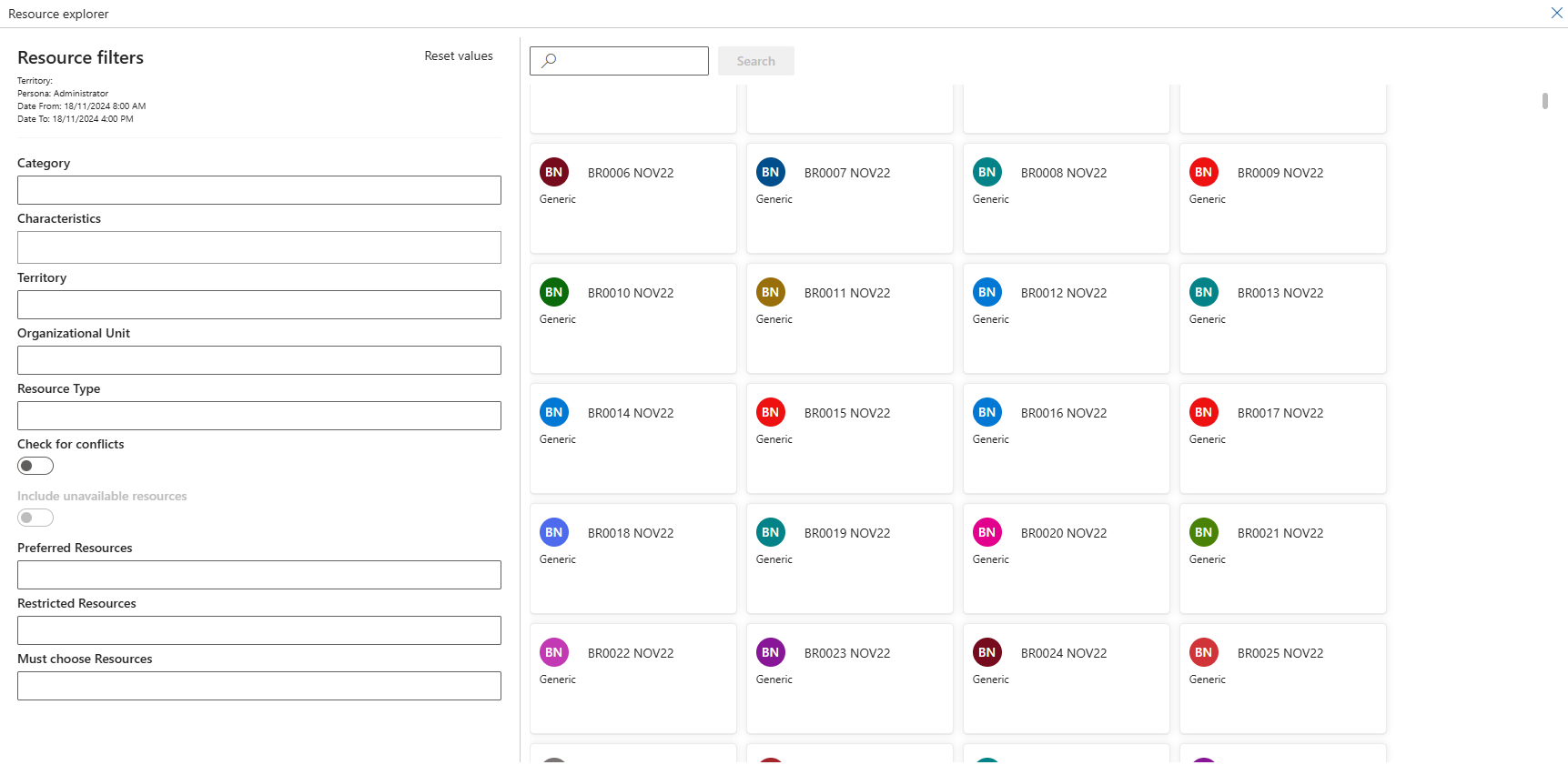
The Territory, Persona and date range are displayed at the top for quick reference.
Filters are automatically populated based on the Persona and Roster information for the selected records. Categories, Characteristics and Skill Ratings, Organisational Unit, and Resource Type are derived from the Roster Persona, while Territory is based on the Roster.
Using the provided options, filters can be added/removed as required to find the best-fit resource for the relevant shift/position:
Reset Values: Restores the filters to their original settings, reverting to the values initially populated by the Roster and Persona before any changes were made.
Check for Conflicts Toggles: When enabled, this option filters out any resources that are double-booked during the date range specified in the Resource Picker's header information.
Include Unavailable Resources: When enabled, unavailable resources will appear in the list, with an icon displayed in the top-right corner of their card to indicate double booking.
Preferred Resources: These are automatically populated based on the preferences of the associated account. However, users can manually select additional resources if needed. Preferred resources are not used as filters but are prioritized, appearing at the top of the list with a star icon.
Restricted Resources: Excludes the selected resource from the list entirely.
Must Choose Resources: Restricts the list to display only records from the filtered resource pool.
Search Bar: Located at the top of the dialogue window, it allows users to filter resources by name. Select the Search Button to apply the entered search text or updated filters to the results displayed in the Resource Grid.
Resource Grid: Displays Resource Cards for resources matching the applied filter criteria. If filters or keywords are modified, the Resource Card will turn grey, indicating that the results are out of sync with the updated selections and require a new search.
Position Instance List: Shown at the bottom of the dialogue window, this displays a list of selected Roster Position Instances with basic reference information.
Note
By default, Resource Cards show the Resource name and Resource type. The fields shown can be configured through the App Setting
Resource Explorer can also be customised through the Custom API. For more details, refer to App Setting.