Resource Explorer
The Resource Explorer analyses resources across various dimensions, such as roles, territories, skills, and more, to meet the specific requirements of the roster. It enhances visibility into resources and their constraints, simplifying the process of assigning them to shifts effectively. Additionally, it optimises resource utilisation and supports informed decision-making.
PowerRoster’s advanced intelligence pre-filters Bookable Resources whenever you assign a resource to a shift or Roster Position. This automatic filtering considers multiple criteria to find the best match. To further refine these filters and adjust the pool of resources shown, the Advanced Search option opens the Resource Explorer, allowing you to customise filters and ensure the roster is appropriately resourced.
The Resource Explorer is available on the Roster Calendar, Allocation Grid, Segment Manager, and various forms via the Resource Explorer Form Control.

How to find a Resource
Right-click on a shift and select Assign Resource.
When allocating a resource to a Roster Position or Shift, from the Resource Lookup, select ‘Advanced Search’.
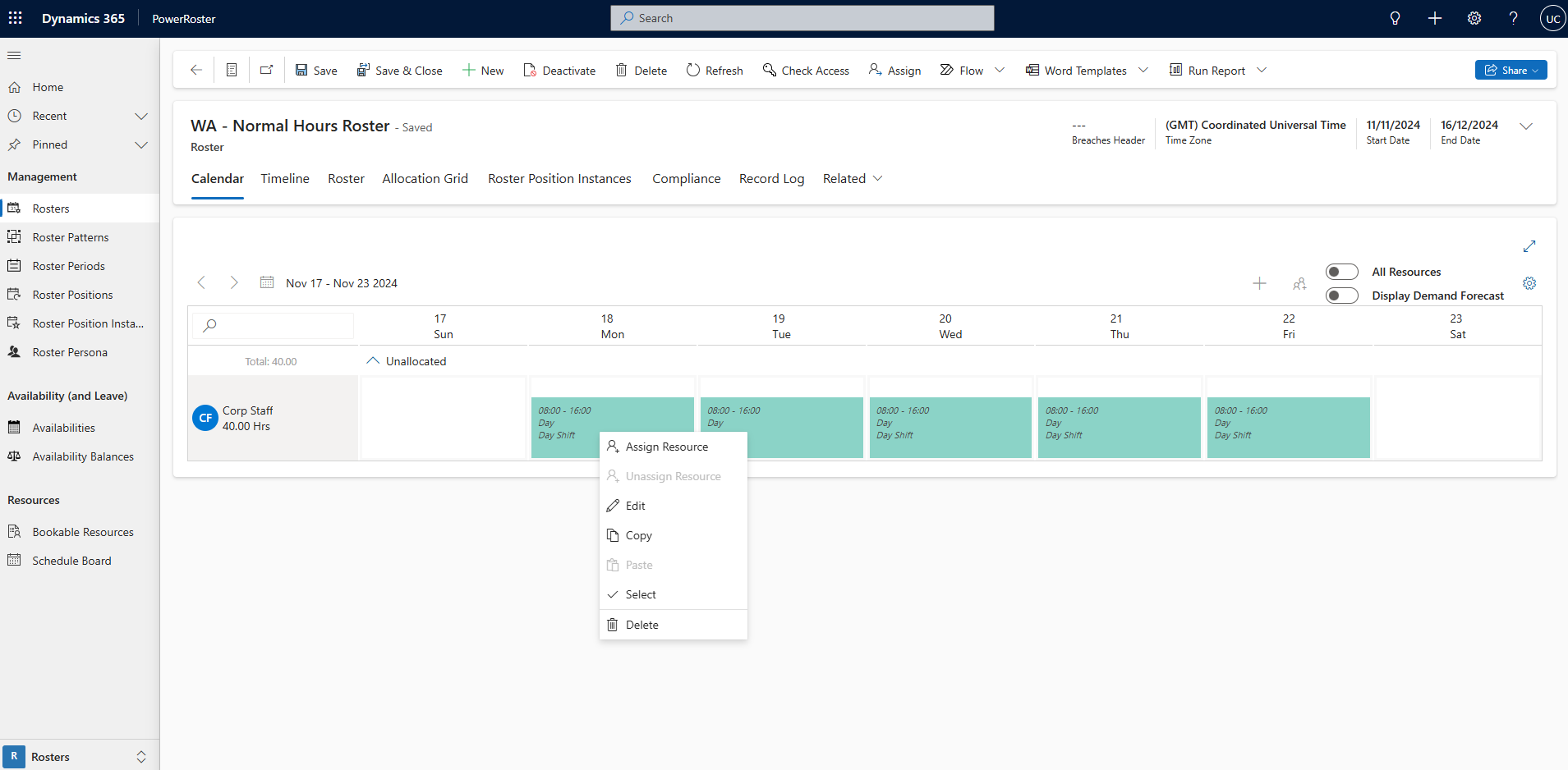
Also, multiple shifts can be selected, and the same resource can be bulk-assigned to these shifts.
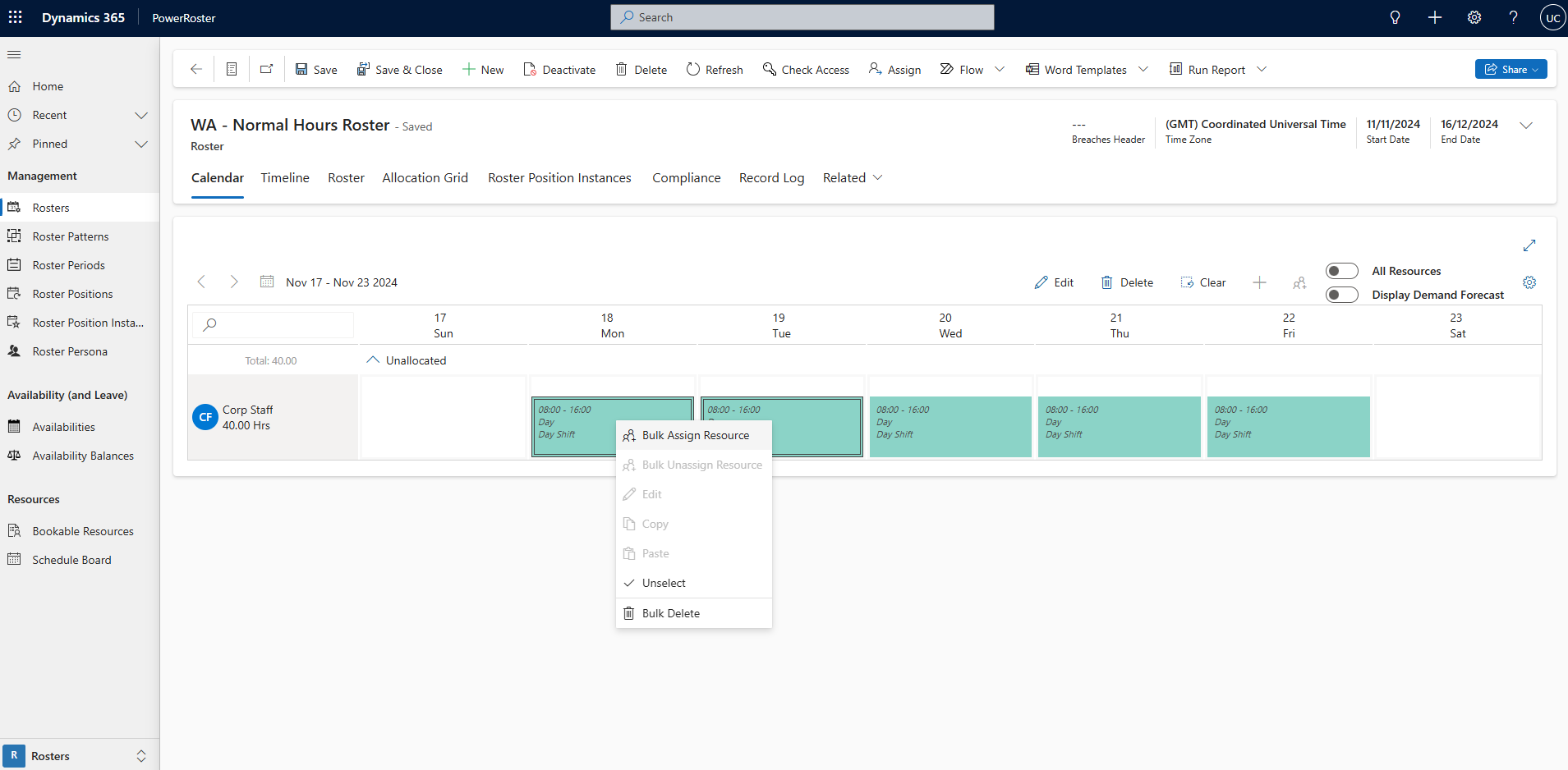
Select Assign Resource/Bulk Assign Resource

Filter the fields and select Search.