To view the Demand Forecast, enable the toggle in the upper right corner of the Calendar. This will display the demand forecast for the selected days.
Navigate to PowerRoster App > Rosters > Calendar.
Enable the Display Demand Forecasting toggle.
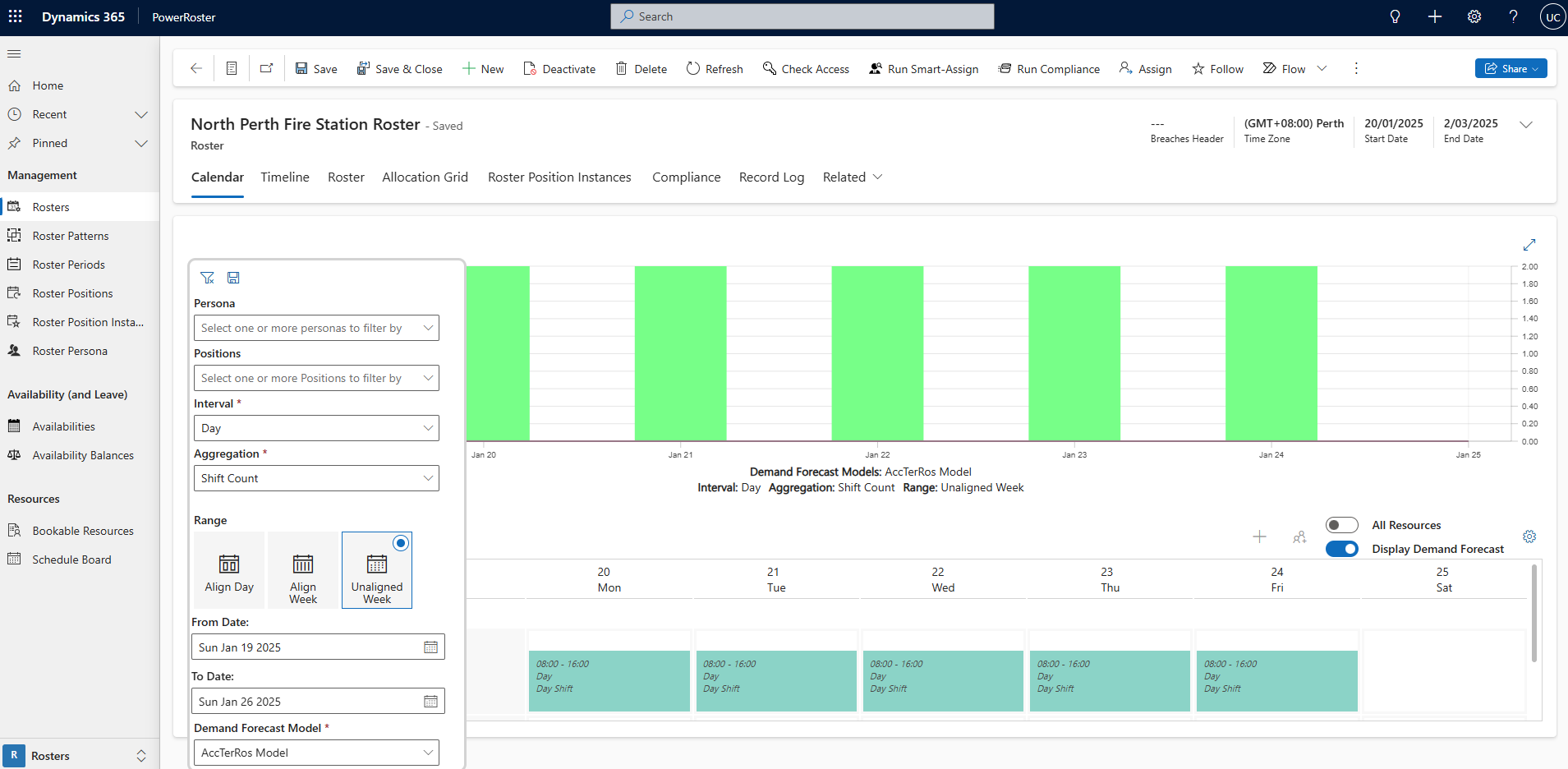
Click on Filter Icon
.png)
The Demand Forecast chart displays a predefined set of parameters, which can be filtered to show specific personas and positions within the roster.
Persona: This field filters the chart based on the selected Persona, allowing targeted analysis.
Positions: Filters the chart according to the selected positions within the roster.
Interval: Enables the selection of various time intervals, such as Hour, Day, or Week.
Aggregation: Provides an option to aggregate data by either Duration or Shift Count.
Range: Offers options such as Align Day, Align Week, or Unaligned Week to customise the data range alignment.
Demand Forecast Model: Allows selection of a specific Demand Forecast Model from available options.