Roster Periods refer to defined timeframes within a roster that are used to organise and manage scheduling. Each Roster Period represents a block of time, such as a week, month, or other custom durations, during which specific shifts, patterns, and allocations are applied.
Important
Roster statuses play a crucial role in Roster Periods.
Roster Status can be configured through Settings. For example, Roster Statuses like Draft, Applied and Locked can affect the ability to change the Roster and Work Hour Calendar. Please refer to Administration – Roster Settings for more details
Roster Periods allow for better management of resources, tracking of work patterns, and adjustments to scheduling as needed. They may include attributes such as start and end dates, Action Required, and specific configurations like locked periods or applied Work Hour Calendars.
Select the roster to which you want to add periods.

Navigate to the Roster Periods section and select +New Roster Period.
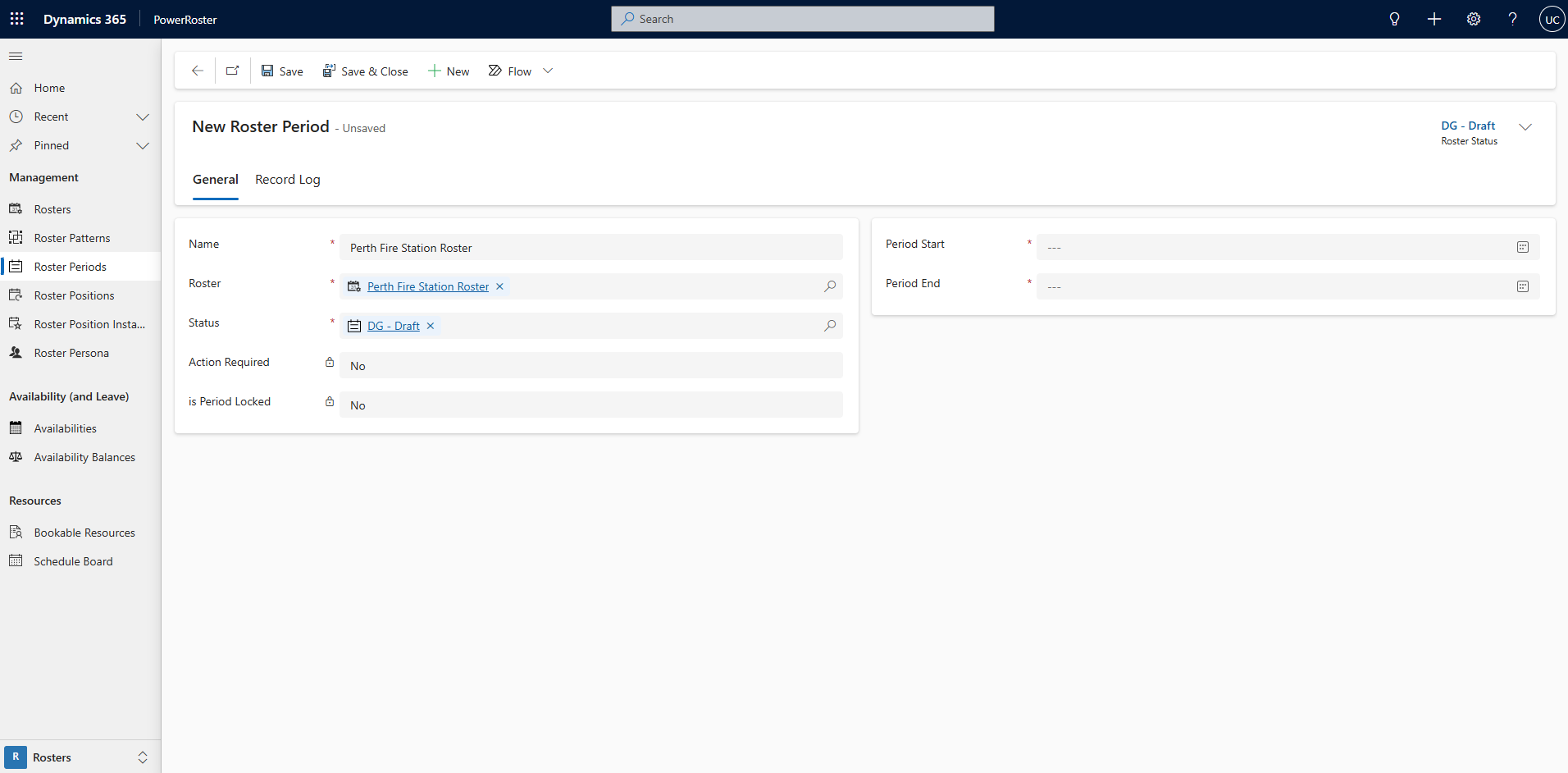
Fill in the required fields and Save.
Field | Description |
*Name | Name of the Roster Period |
Roster | Lookup to the Roster |
Status | Select the Status |
Action Required | The purpose of this field is to flag a period that requires attention. For example, this could be for changes that need approval. There is a view that filters periods by 'Action Required' as well as a notification banner on the roster when a period requires attention. |
Is Period Locked | System Field, The period will be locked depending on the Status selected above. |
Period Start | Start Date of the Period |
Period End | End Date of the Period |
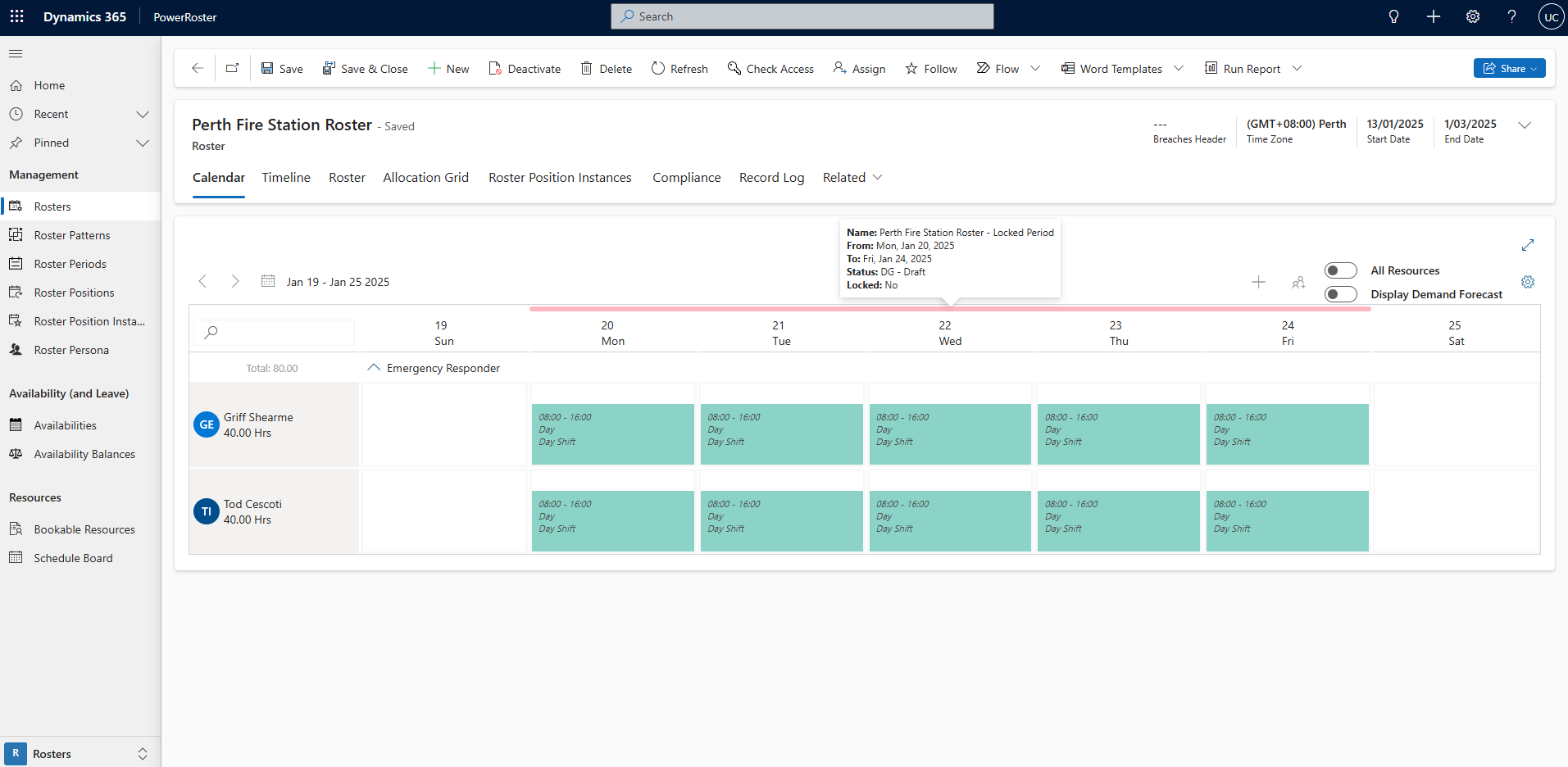
Note
Setting the Roster Status can be configured and colours can be selected to identify different Roster Periods behaviour.
Roster Period can be locked, and actions can be added to the period. Once the period is published, no changes can be made to it.