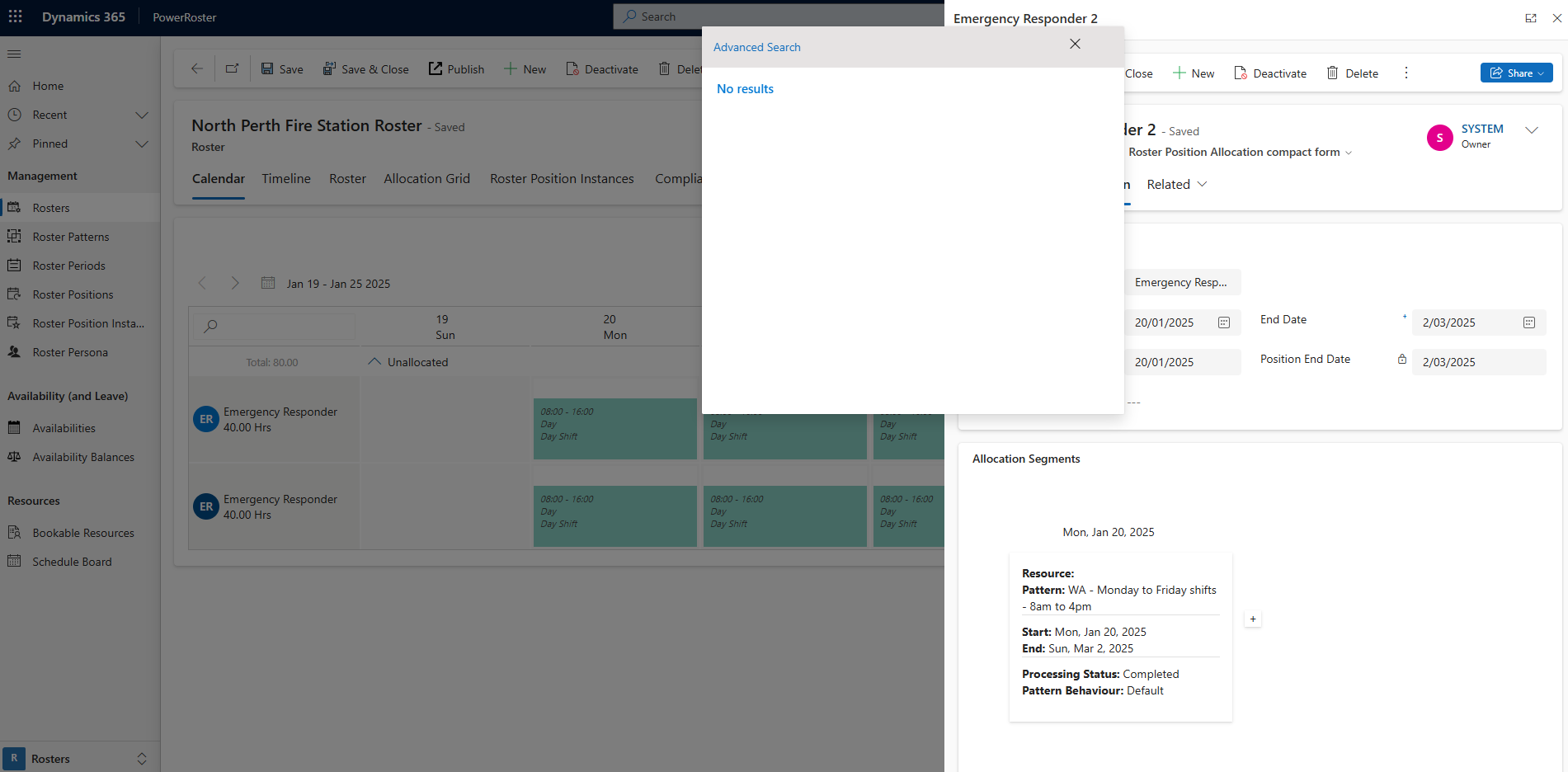Depending on the quantity entered in the Roster Position, an equal number of Roster Position Allocations will be created. This represents the number of resources required
You can assign a resource through the Calendar:
Navigate to PowerRoster App > Rosters > Calendar.
Click on the Roster Position Allocation.
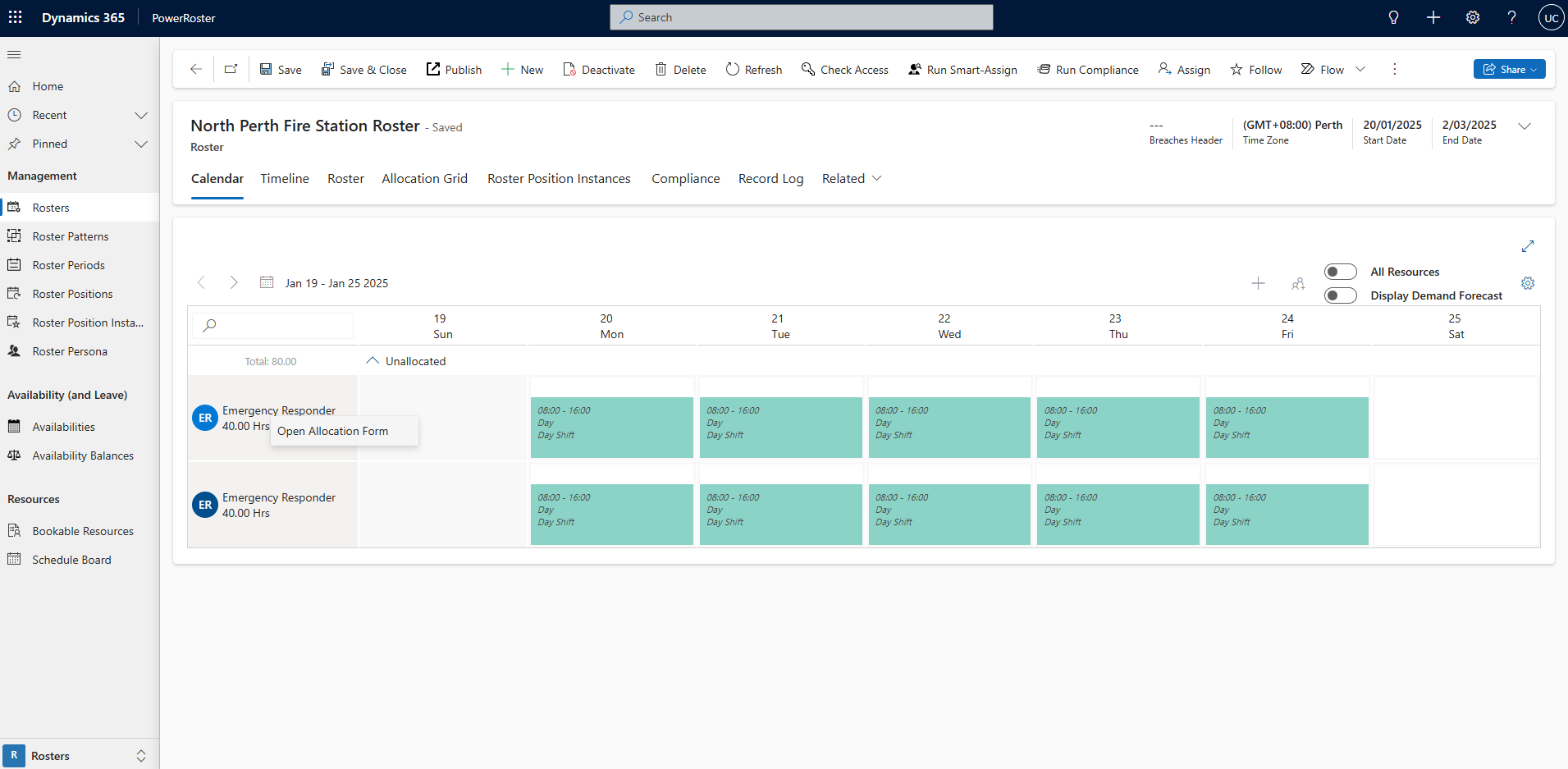
3. Select the Open Allocation Form as shown below.
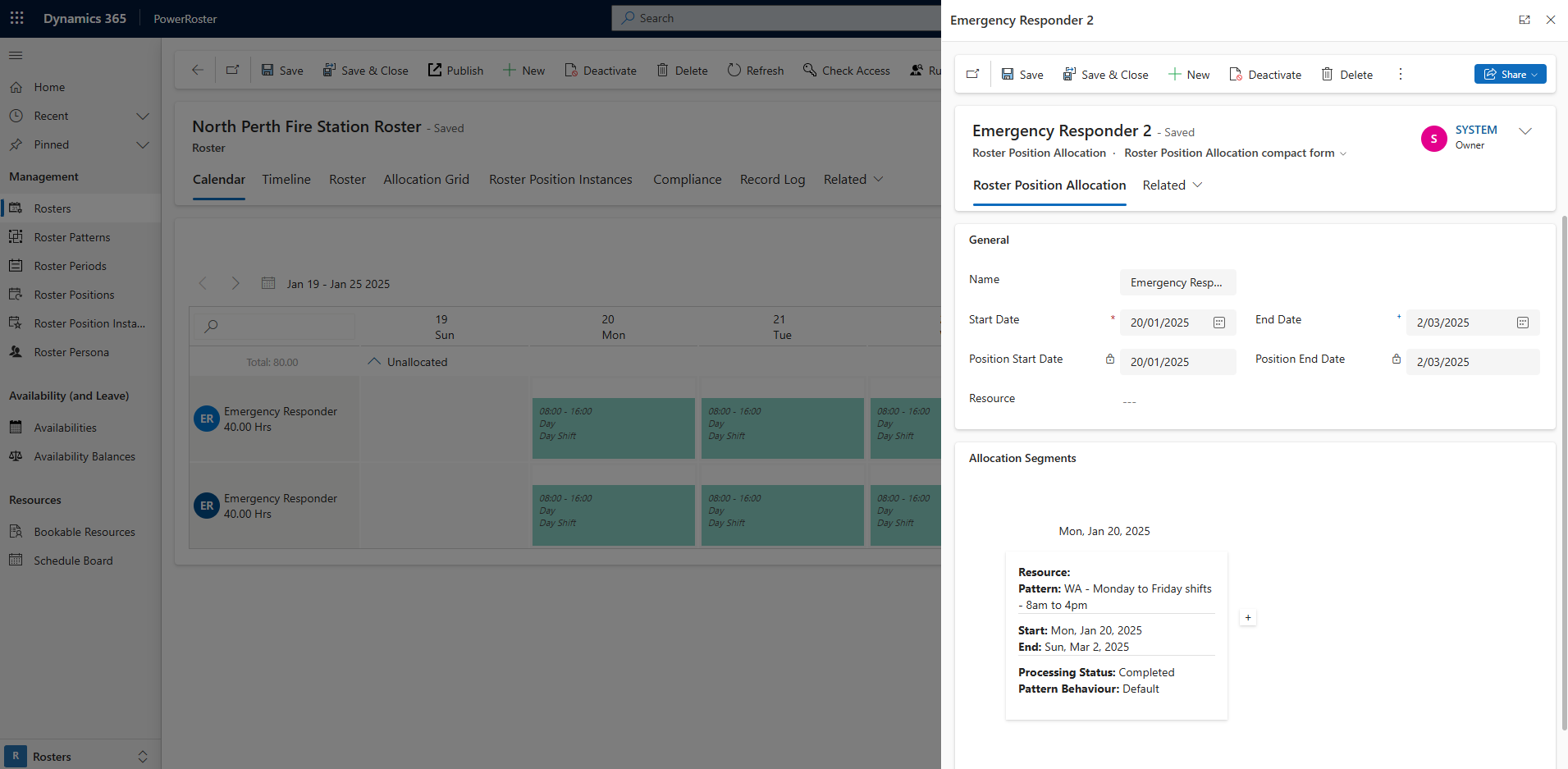
Use the Resource lookup to select the required Bookable Resources.
Filter resources by clicking on Advanced Search.
Save.
In the background, each Roster Position Instance will be updated to reflect the newly assigned Bookable Resource.