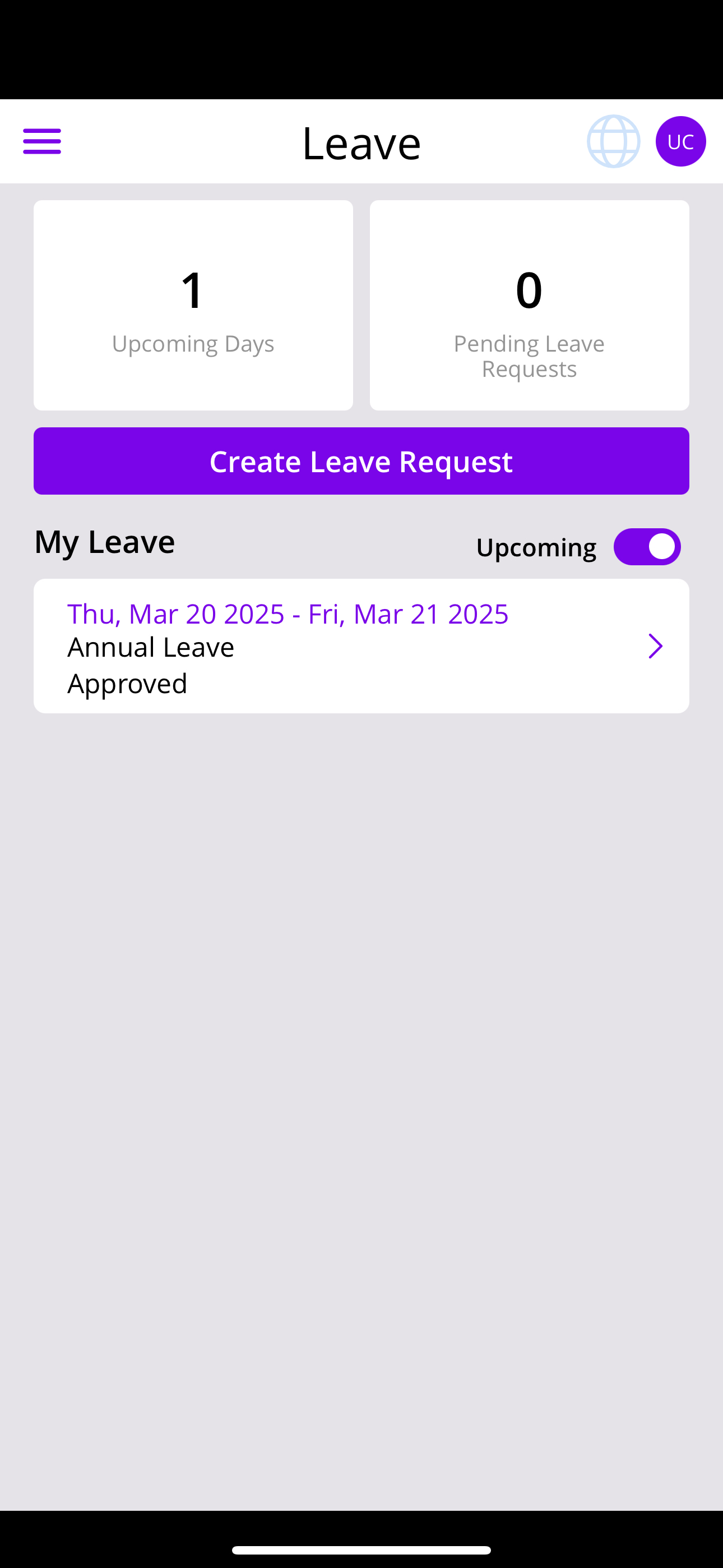How to Request Leave in the PowerRoster Frontline App
The PowerRoster Frontline App allows users to view their existing leave records, check leave balances, and request various types of leave. When submitting a leave request, they are presented with the impact of their leave on existing shifts and rosters, and they can track their request through the various approval stages.
On the desktop application, leave requests are presented to an authorising manager, who can review the request, assess its impact on the existing roster, and process approvals accordingly.
The availability/unavailability feature is used to track leave, and the list of available leave types can be configured as needed. Not all leave types need to be displayed in the mobile app—typically, only a subset is shown. These leave types often determine different business rules for approvals.
A key element of leave management in PowerRoster is the ability to automatically update related rosters when leave is approved. If a staff member is on leave, their assigned duty shifts can be unallocated and moved into a pool to be backfilled either automatically or manually. Configurable notifications can support this process to ensure timely updates.
PowerRoster supports the setup of leave types and the configuration of business processes around each type. Through the Rules Engine, leave requests are validated against a set of constraints, generating alerts for any potential concerns or breaches. This ensures that business rules and constraints are effectively managed when applying leave policies to a request or resource.
While PowerRoster can support the end-to-end leave process, many organisations prefer an integrated approach where leave balances and approvals are managed in an existing HR system. In this case, leave records are visually represented in PowerRoster’s roster calendar and visible in the mobile app. It is assumed that leave balance and accrual information will be held within their Payroll, with integration ensuring the necessary data is available for leave request validation and rule enforcement.
Navigate to the Leave section.
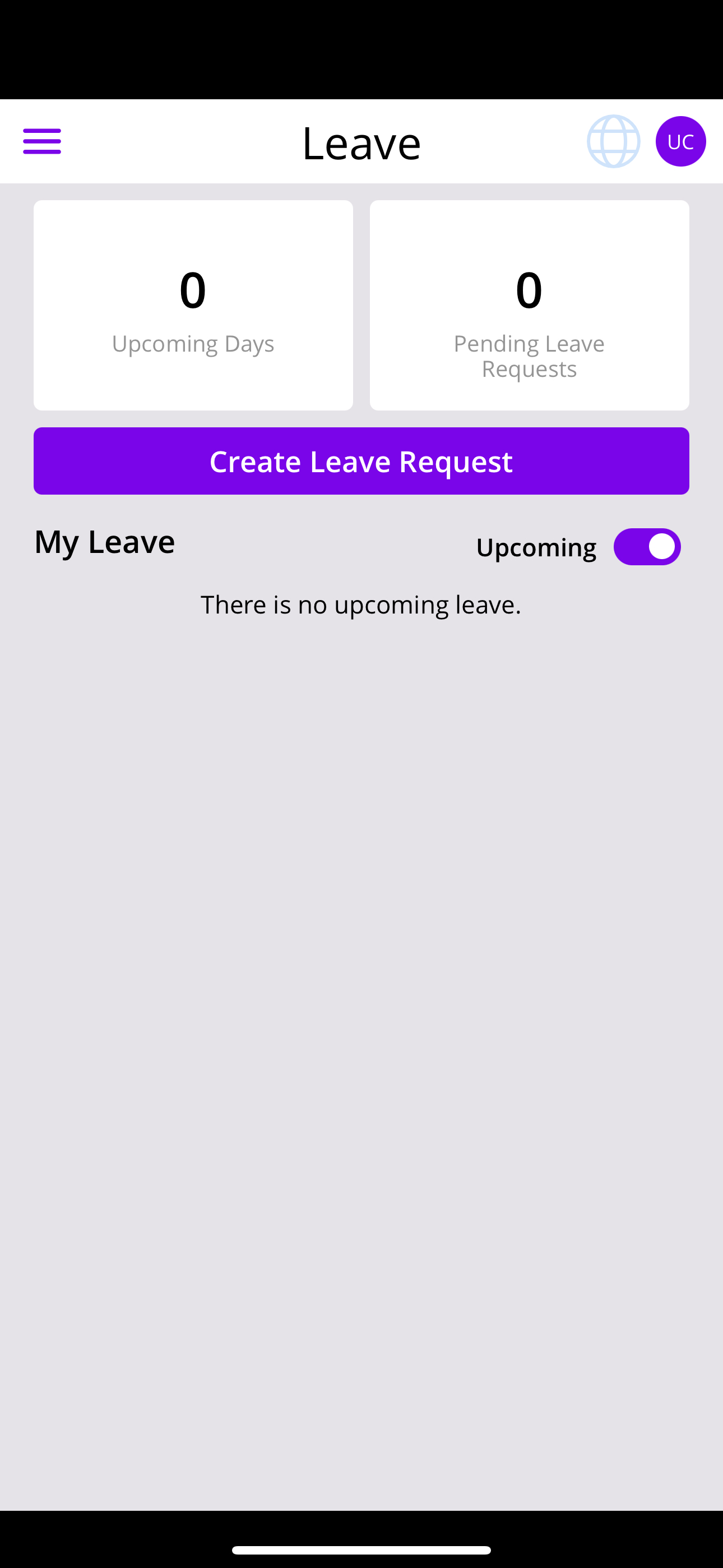
Request leave by selecting Create Leave Request.
Fill the required fields and click Next
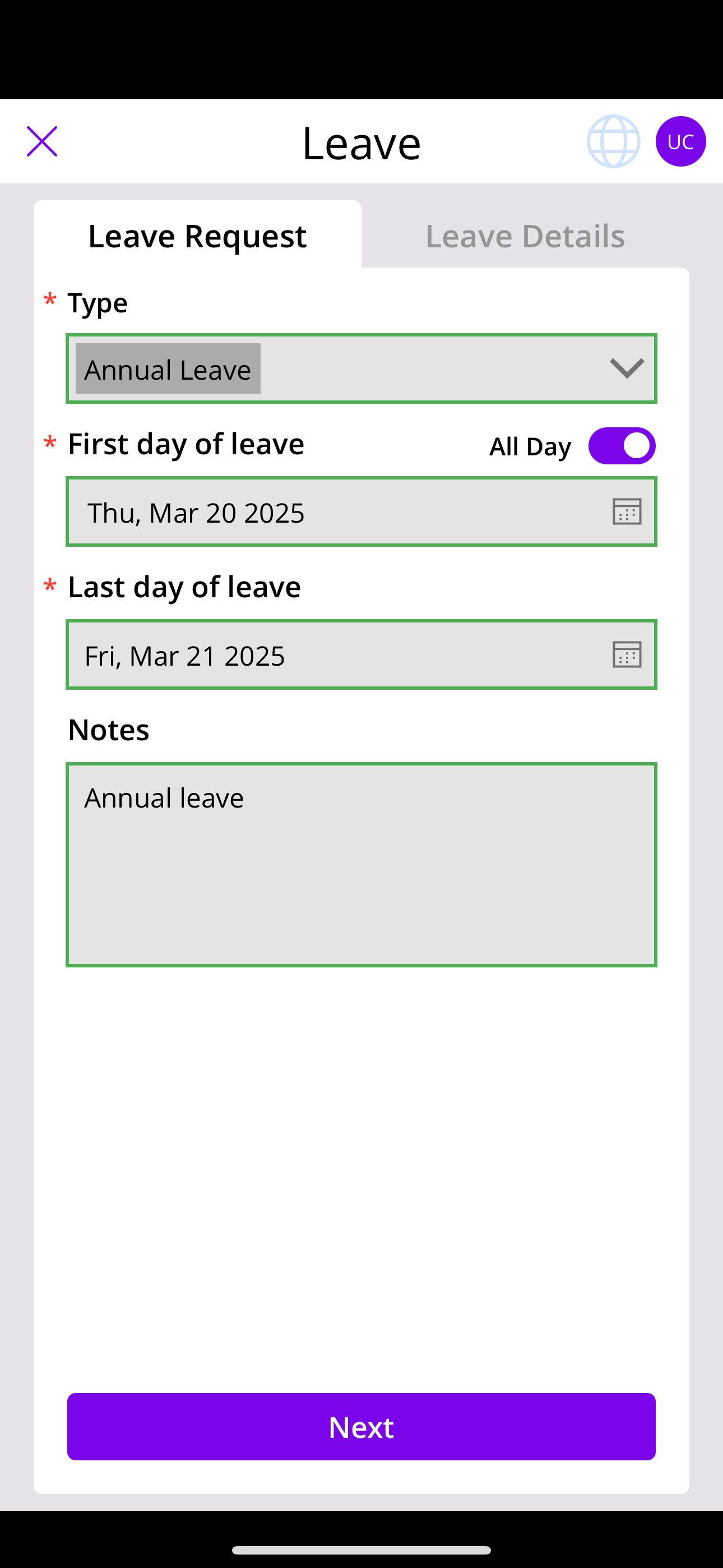
View your existing leave records.